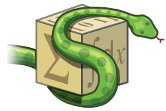Build the Documentation¶
Start by installing the required dependencies for the documentation.
Required dependencies¶
Debian/Ubuntu¶
For Debian/Ubuntu:
apt-get install python3-sphinx texlive-latex-recommended dvipng librsvg2-bin imagemagick docbook2x graphviz
python -m pip install sphinx-math-dollar sphinx-reredirects myst-parser linkify-it-py
If you get mpmath error, install python-mpmath package:
apt-get install python-mpmath
If you get matplotlib error, install python-matplotlib package:
apt-get install python-matplotlib
Fedora¶
For Fedora (and maybe other RPM-based distributions), install the prerequisites:
dnf install python3-sphinx librsvg2 ImageMagick docbook2X texlive-dvipng-bin
texlive-scheme-medium librsvg2-tools
python -m pip install sphinx-math-dollar sphinx-reredirects myst-parser linkify-it-py
If you get mpmath error, install python3-mpmath package:
dnf install python3-mpmath
If you get matplotlib error, install python3-matplotlib package:
dnf install python3-matplotlib
Mac¶
For Mac, first install homebrew: https://brew.sh/
Then install these packages with homebrew:
brew install imagemagick graphviz docbook librsvg
Install these packages with either pip or conda:
python -m pip install mpmath matplotlib sphinx sphinx-math-dollar sphinx-reredirects myst-parser linkify-it-py
Or:
conda install -c conda-forge mpmath matplotlib sphinx sphinx-math-dollar sphinx-reredirects myst-parser linkify-it-py
Making your Sphinx build successful on the Windows system is tricky because
some dependencies like dvipng or docbook2x are not available.
Windows 10¶
For Windows 10, however, the Windows Subsystem for Linux can be a possible workaround solution, and you can install Ubuntu shell on your Windows system after following the tutorial below:
https://github.com/MicrosoftDocs/WSL/blob/live/WSL/install-win10.md
In your command prompt, run ubuntu to transfer to Linux terminal, and
follow the Debian/Ubuntu tutorial above to install the dependencies, and then
you can run make html to build. (Note that you also have to install
make via apt-get install make.)
If you want to change the directory in your prompt to your working folder of
SymPy in the Windows file system, you can prepend cd /mnt/ to your file
path in Windows, and run in your shell to navigate to the folder. (Also note
that Linux uses / instead of \ for file paths.)
This method provides better compatibility than Cygwin or MSYS2 and more convenience than a virtual machine if you partially need a Linux environment for your workflow, however this method is only viable for Windows 10 64-bit users.
Build the Docs¶
The documentation can be built by running the makefile in the doc
subdirectory.
To start, in your preferred web browser, use the drop down menu and select “open file” to navigate into the sympy/doc folder saved on your computer. In the doc folder, select the _build folder, then the html folder, and in the html folder, open the index.html file.
To build the HTML documentation, run:
cd doc
make html
This builds a local version of the documentation in doc/_build/html in your
web browser.
Open _build/html/index.html.